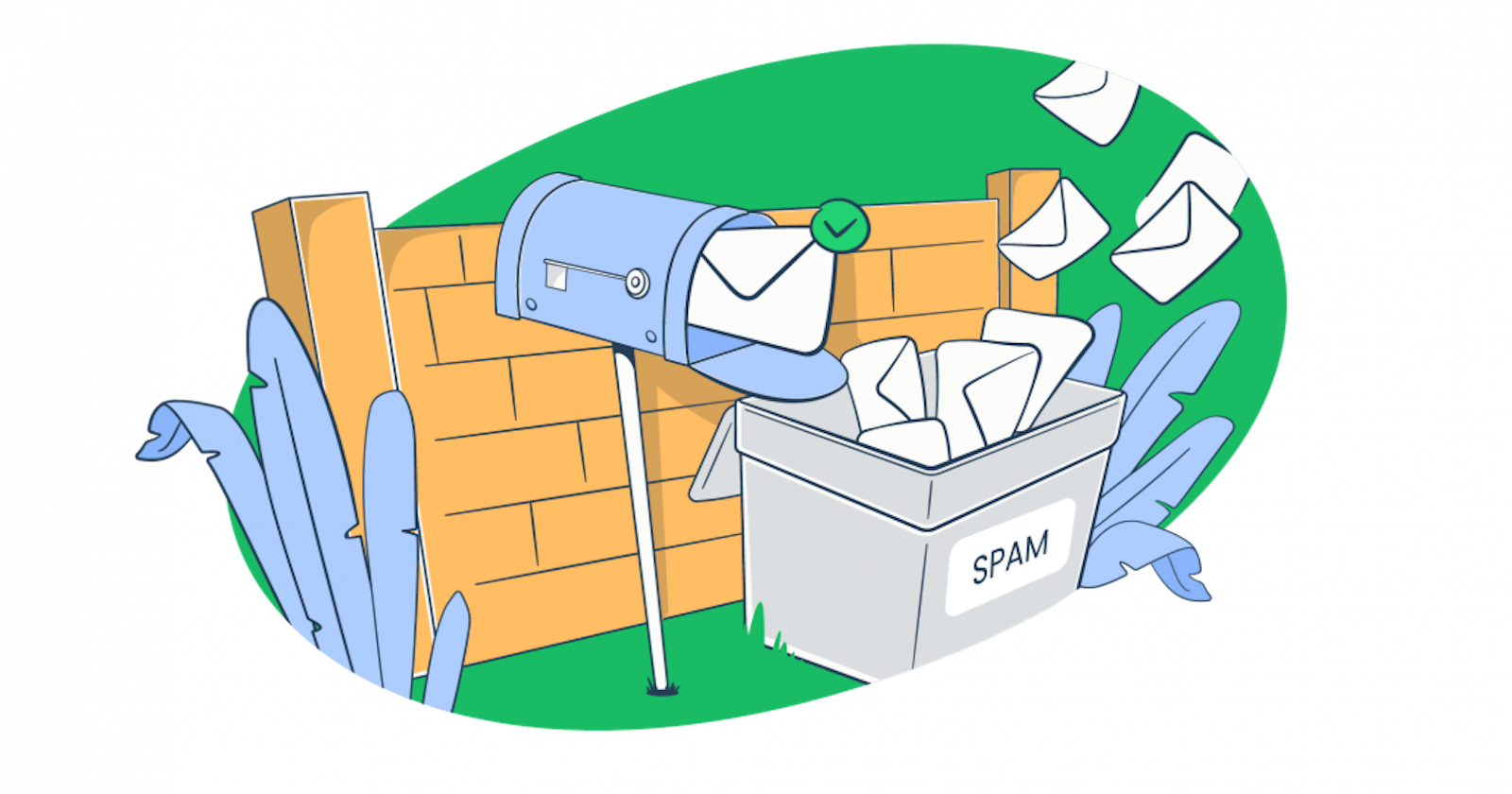Dealing with unwanted emails can be challenging, but the good news is that if you’re a Microsoft Outlook user, the system’s spam filter is a great help.
In this article, I’ll explain how the Outlook Junk Email Filter works, its features, and how to use it effectively. This is a practical guide for anyone using Outlook who wants to keep their inbox clean and for those that are sending emails and want to avoid being flagged as spam.
What is an Outlook spam filter?
“Junk Email Filter” is a built-in feature of the Microsoft Outlook email client, protecting users against unwanted emails. This tool is a primary defense against spam emails and effectively reduces the influx of irrelevant content.
Significantly evolving over the span of three decades, the spam filter is designed for practicality. The filter examines various aspects of incoming emails, such as the sender’s credibility, the structure of the email, and its content. By evaluating these elements, the filter categorizes emails to prioritize important messages and suppress less relevant ones.
How does the Outlook spam filter work?
The Outlook spam filter employs a combination of advanced technologies and user feedback to create a robust defense against spam. Let’s explore each component to understand how the filter maintains an organized and secure inbox.
Heuristic analysis and user feedback: This process involves examining emails for specific characteristics commonly associated with spam. These might include certain phrases, unusual sender information, suspicious attachments, or inconsistent patterns. An email combining these signs is flagged as a potential spam message.
Complementing heuristic analysis is user feedback. The system learns from this action whenever a user marks an email as spam or not. This manual flagging helps the filter adjust to the user’s personal preferences and better understand the evolving nature of spam.
Bayesian filtering and machine learning techniques: This is a specialized form of machine learning based on statistical methods. It compares the content of incoming emails with the content of emails previously marked as spam or legitimate by the user. As it gathers more data over time, this method becomes increasingly accurate, learning from the user’s past actions to make better judgments about new emails.
Beyond Bayesian filtering, the spam filter employs a variety of machine-learning techniques. These algorithms analyze large data sets to identify complex patterns and predict future behavior. They can detect new tactics spammers use, understand subtle nuances in email content, and configure the filter’s criteria for better accuracy and protection against phishing emails and other threats.
Unique features of an Outlook spam filter
“Junk Email Filter” keeps your Outlook inbox clean, but it’s not just about blocking unwanted emails. It includes several features designed to provide a more personalized and efficient user experience that helps maintain a flow of important communications without interruption.
Focused inbox: An automatic sorting feature that enhances email management by dividing your inbox into two tabs: ‘Focused’ for important emails and ‘Other’ for the others. Users can customize this feature by moving emails between tabs and training Outlook to adapt to their preferences.
Junk email filter lists: This feature allows you to control what’s considered spam by adding or blocking specific email addresses and maintaining a domains list for enhanced filtering.
Safe senders and recipients lists: Add email addresses or domains to these lists to prevent messages from trusted contacts or mailing lists from being marked as junk.
Additionally, Outlook offers a feedback loop service, letting users know when their emails are marked as spam. This feature is particularly useful for senders to understand and improve their email deliverability and to reduce false positives where legitimate emails are incorrectly classified.
Blocked senders list: By adding specific senders or domains to this list, you ensure their messages are automatically moved to the junk email folder.
Blocked top-level domains and encodings lists: If you receive unwanted emails from certain countries or regions or in different character sets, these lists block them efficiently.
How to filter junk email and spam in Outlook?
Effectively managing your spam filter settings in Outlook can significantly improve your email experience. Whether you’re using newer versions with enhanced capabilities and intuitive interfaces, older versions with basic functionalities, or the continuously updated Outlook Web App (OWA), each offers unique ways to manage junk email in your email account.
New versions
Outlook for Microsoft Office 365, Outlook 2021, Outlook 2019.
- Access junk email settings: On the Home tab, click Junk > Junk E-mail Options.
- Choose junk email protection level:
No automatic filtering: Only emails from the Blocked Senders list are moved to Junk.
Low: Filters only the most obvious spam.
High: Catches most email spam but may misidentify legitimate email messages.
Safe lists only: Only allows emails from your safe senders and safe recipients lists.
Prevent legitimate emails from being classified as junk messages: Use the safe senders and recipients tabs to add specific email addresses or domain names.
Block malicious senders: Add email addresses or domains you want to block on the blocked senders tab.
Block top-level domains and encodings: Use the International tab to block emails from specific countries or in foreign languages.
Old versions
Outlook 2007 and earlier
Access junk email settings: From the settings, select Actions > Junk E-mail > Junk E-mail.
Adjusting spam filter: In the Options tab, switch the spam filter to Low or High, depending on your needs.
Managing blocked senders list: View and edit the senders that have been blocked.
Using the international tab: Mark domains from selected countries as spam.
Handling misclassified emails: Right-click on an email to add the sender to either the Blocked Senders List or the Safe Senders List.
Web app
- Accessing junk email settings: Sign in to Outlook on the web, click Settings (gear icon), then View all Outlook settings.
- Configuring junk email options: Select Mail > Junk email.
- Safe senders and domains: Add addresses to prevent them from being marked as junk.
- Blocked senders and domains: Add addresses to ensure their emails are treated as junk.
- Adjusting filters and reporting: Customize how Outlook handles junk email and reporting.
***Note: The effectiveness of spam mail filtering can vary, and it’s always a good idea to periodically check the spam folder for legitimate emails.
How to avoid an Outlook spam filter?
To ensure your emails successfully reach their intended recipients and avoid the dreaded fate of landing in the spam folder, it’s important to have a strategic approach combined with some fundamental best practices.
Here is a quick rundown of some action points to help you achieve this:
Understand Outlook’s Spam Filter: Learn what triggers the filter, including specific keywords and formatting.
Use a Trusted Email Domain: Ensure your domain is reputable, recognized, and trusted by your audience.
Keep Sender Reputation Untarnished: Adopt email practices that support your email sender reputation, like avoiding emails to specific users, keeping complaint rates low, and regulating your sending frequency.
Craft Clear, Engaging Subject Lines: Balance clarity and engagement, avoiding vague or sensationalist language.
Promote Email Engagement: Include interactive content or calls to action to encourage responses.
Maintain a Clean Email List: Regularly remove inactive or invalid addresses and offer an easy unsubscribe option.
Track Email Performance: Use analytics to understand recipient behavior and the effectiveness of your campaigns. These are just a few methods to bypass the spam filter.
Additionally, it’s important to be aware of legal requirements like the CAN-SPAM Act when sending emails and ensure they’re compliant.
These are just a few methods to bypass the spam filter. For a more comprehensive approach, I recommend reading our article on preventing emails from landing in the spam folder.
Now, let’s dive into how reliable email infrastructure can further enhance your email deliverability. A standout choice in this area is Mailtrap Email Delivery Platform.
Mailtrap Email Sending is an efficient Email API and SMTP service with advanced monitoring features. It includes a helicopter-view dashboard, detailed reports for mailbox providers, an extended email history of up to 60 days, and timely alerts. These alerts encompass weekly comparisons and critical notifications for sudden metric drops.
Mailtrap Email Testing offers a sandbox environment where users can safely inspect and debug emails in staging, development, and QA environments. This eliminates the risk of unintentionally spamming recipients.
Additionally, with Email Testing, you can preview and analyze content for spam and validate HTML/CSS before sending emails to recipients’ inboxes.
The Spam Checker plays an important role in evaluating the spam score of your emails. Detailed analysis and actionable insights allow users to refine their email content, ensuring they adhere to best practices that maximize deliverability.
In summary, managing unwanted emails and ensuring yours don’t end up in spam folders in Outlook doesn’t have to be a headache. With the right use of the “Junk Email Filter” and understanding the dos and don’ts of email sending, you can keep a clean inbox and maintain good email deliverability rates. With these simple guidelines, you can confidently expect smooth sailing in the email world.
Thank you for reading this article! Find out how to avoid Outlook spam filters with Mailtrap.io!